Draw A Doodle
Art is an amazing thing for abuse survivors: it allows you to express your feelings in a creative way, and offers a great distraction when you're overwhelmed and need to ground. It's like singing - training helps, but isn't required. It's not about winning competitions or even having people like what you're doing. It's about expressing and releasing your emotions, catharsis if you will. The good thing about online doodling is that the software helps out even if you've never doodled before and don't have the skills, allowing you to produce frame-worthy pieces that you wouldn't be able to do with 3d supplies. Some of the apps above allow you to save your creations, others are just fun to play with. All the "How-to" instructions are about SumoPaint. Have fun!
Draw A Doodle









Originally the word "mandala" meant "a geometric figure representing the universe in Hindu and Buddhist symbolism." Nowadays it's used more broadly, to mean a symmetrical round design. Mandalas are easy to draw with the paintbrush tool, just check on the Symmetry option and play with brushes and the opacity settings. If you've never done it before and aren't sure where to start, a good approach is starting with bigger shapes and less contrast colors (e.g. drawing a light pink circle on a light blue background), and then proceeding with smaller shapes in more contrast colors (e.g. putting smaller dark red circles around your pink circle, and finishing up by putting white dots in the middle of each dark red circle). You can also use the stained glass technique (below) for mandalas, first drawing symmetrical designs with a brush, and then coloring spaces in between them with the bucket tool. Symmetrical designs are calming to human eye because they represent order and logic, rather than chaos.









Very simple technique: you draw lines with the line tool, and then fill the spaces between them with color (using the bucket tool). A good place to start can be to just draw a few straight lines in random directions across the screen and color the spaces in between, to get the hang of it, before moving on to actually drawing something. You can make the lines thicker, thinner, or change their color. When using bucket tool, you might want to change the tolerance setting to about 80% - that fills the space neatly, right to your lines. You can always undo, or paint the same space again with a different color. Once you've colored everything, you can adjust all of your colors at once through the options under the Adjust menu, for example the Hue/Saturation option. Great way to make an avatar by the way :)






The most flexible technique - just pick a brush, pick a color, and see what happens. Do play with shape/size/strength settings on brushes, selection is large and sparks creativity even if you didn't have any particular goal in mind. There have been studies showing that colors influence our moods, so simply messing with them for a while, even without the intent to create anything worth saving, is still good for mental health. Naming what you created is also good for both mental health and creativity: you can name your abstract color clouds anything you like, from "Jazz I have playing on background" to "My last night's nightmare".
 Harmony
HarmonyA very nice sketch app developed by Ricardo Cabello (London, UK) aka mrdoob.com (plenty of other cool projects there as well btw). All it has is the background and various brush styles, but the styles are so cool that you can do quite a lot with them. You can pick the colors of your brush and background (first two squares in the menu on top of the screen, white and black by default), and the style of graphic (dropdown menu selector next to the squares, default is "sketchy"). The "Save" option opens a new browser tab with the image in it, just right-click it and select "Save image as...".
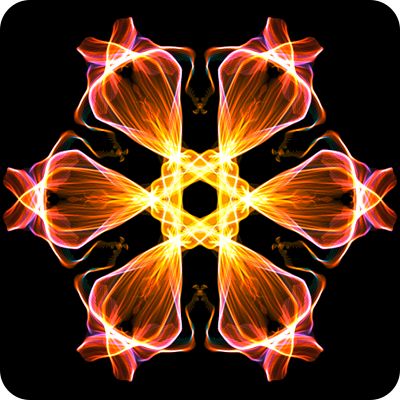 Weavesilk
WeavesilkA dynamic generative art creator developed by Yuri Vishnevsky (NJ, USA). Just drag your mouse around the screen and see what happens; then click on the blue dot on top left corner of the screen, that opens tools menu, where you can toggle with colors and symmetry options. Not much of an image editor and the tools are rudimentary, but the app is fun to play with and allows you to save what you made.
 Ball Pool by MrDoob
Ball Pool by MrDoobIt's not exactly an image-creating app, but it's a lot of fun to play with.
 Sumo Paint
Sumo PaintSumo Paint was founded by Lauri Koutaniemi (Helsinki, Finland). Probably the best online tool for drawing, and offers photo editing options too. The amount of features can make it seem overwhelming and confusing, but you don't need to use or even explore all the options there are: just pick a brush and start doodling, you'll discover the features as you go if you want to, or can ignore them. Sumo Paint offers no help documentation, but you can see their tutorials on The Official Sumo Paint YouTube Channel and here are their Terms of Use. Tip: you can close the ad on the left by clicking on "Close Ad" link under it. There's also the "Full Screen Mode" option under the "View" menu.
zenphoton.com - play with light, blocking it, redirecting it, reflecting it in different directions. Sketch Paint by Onemotion.com - another doodling app, allows you to save what you created.
- snowdays.me - create a snowflake and watch it fall along with snowflakes that other people created; you can save snowflakes, print them, etc.
- colormandala.com - great coloring site: you can color online, print out coloring pages, or even design your own. No registration, easy to use, plenty of patterns.
- flame painter - not a kaleidoscope, but lines are cool, and you can control color, size, and opacity, and save your creation.
- inspirograph - online spirograph, allows you to save what you drew too. If you didn't know, spirograph is a geometric drawing toy that produces mathematical roulette curves of the variety technically known as hypotrochoids and epitrochoids. It was developed by British engineer Denys Fisher and first sold in 1965.
